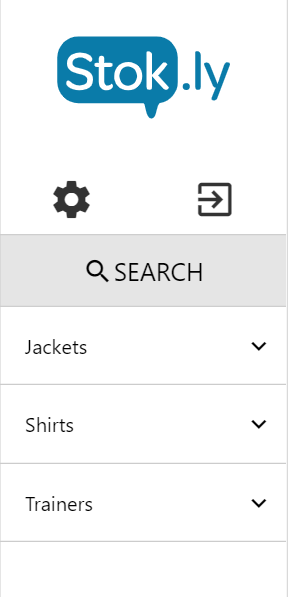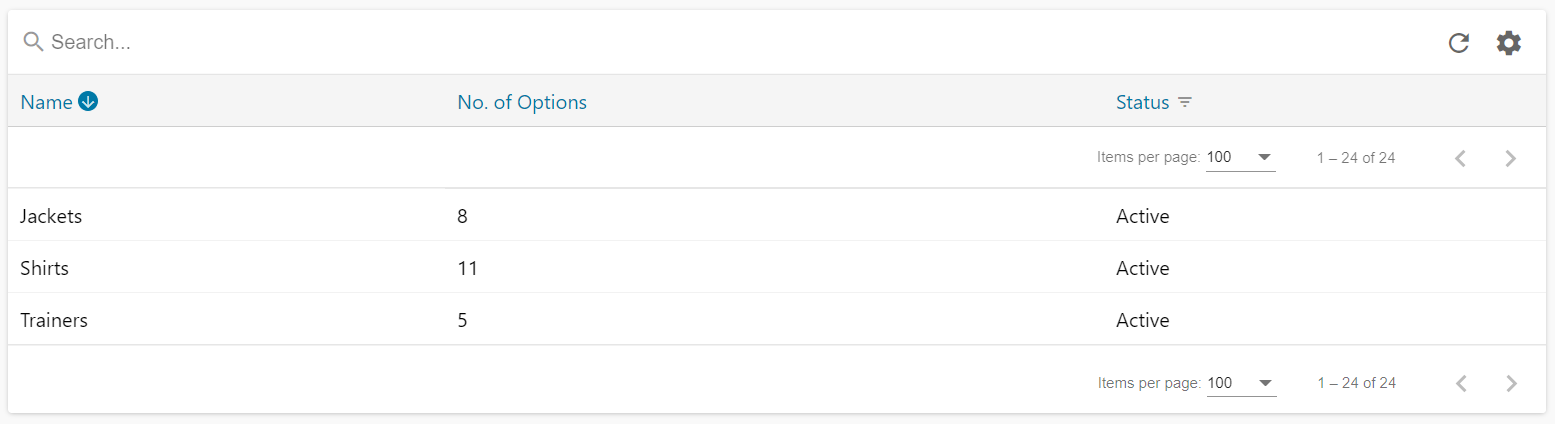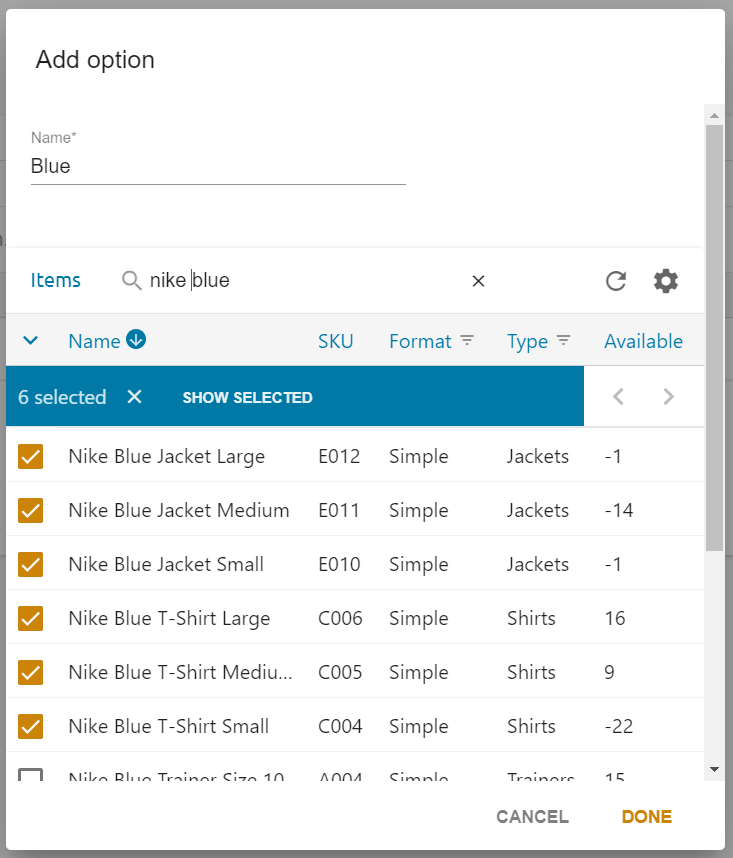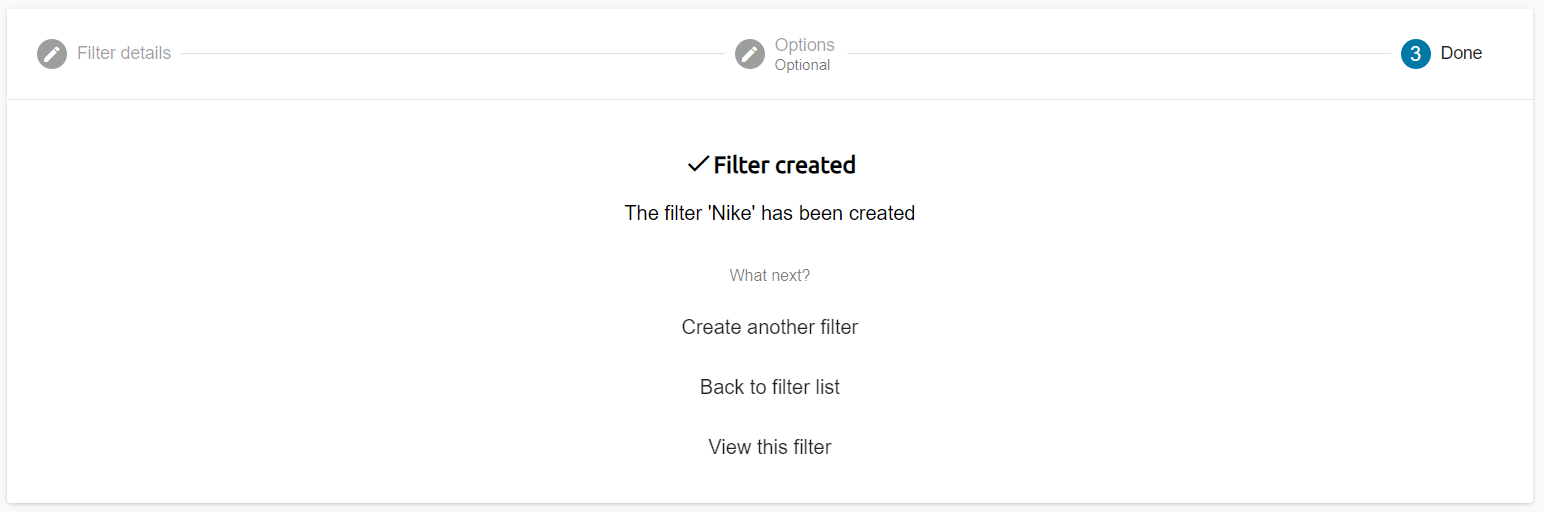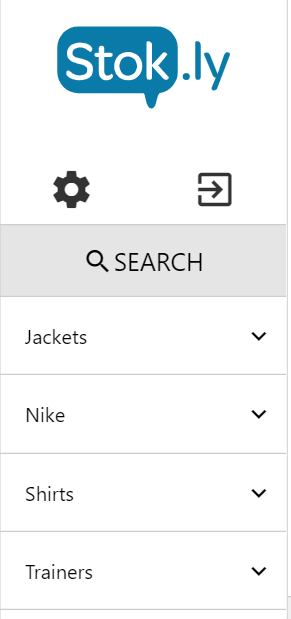Filters are available in ePos to help you find items.
Perhaps you don’t use barcodes or some items you sell don’t have barcodes, or you just want to help customers find a specific item to order.
To make it easy to find an item you can create filters.
Filters show in ePos within the left hand navigation column.
In the back office, click through to ePos > Filters
Click the “+” arrow to add a new filter
Add a name for your new filter e.g. For a clothes shop, I may have a filter called Trainers and within that filter, have categories called “Converse”, “Nike”, “Red” and “Blue”
Click the “+ Add Option” button to create sub categories for your filter and start adding items
Give your sub category a name, e.g. “Blue” (this will show Blue Trainers in ePos when selected)
Select the items to add to your filter, then click done to save these items to your option.
Create as many options as required e.g. RED, Yellow, Blue etc
Click the forward arrow to save the filter.
Your new filter will automatically populate on ePos within minutes.
If your filter isn't appearing in ePOS, you may need to restart the ePOS app.