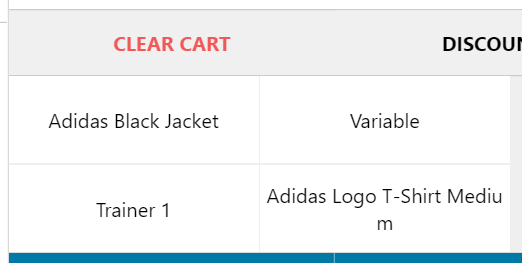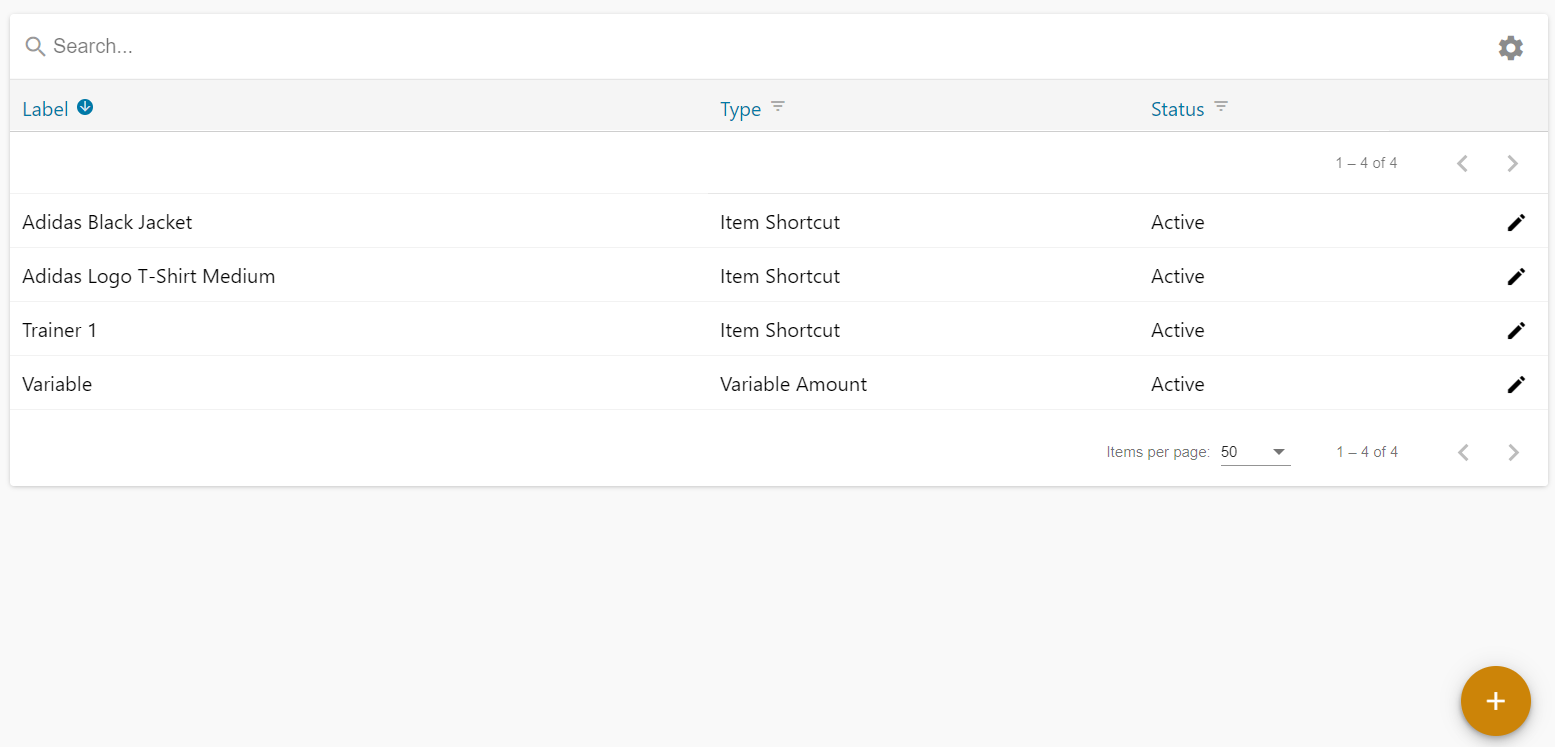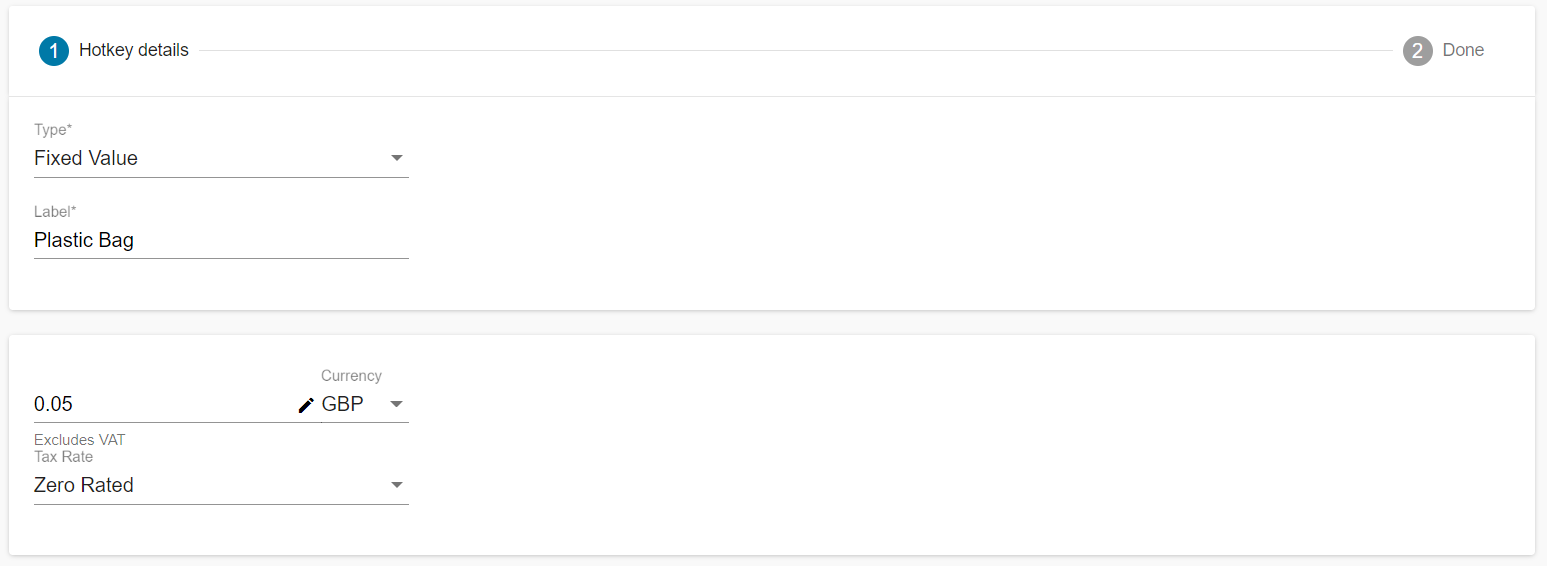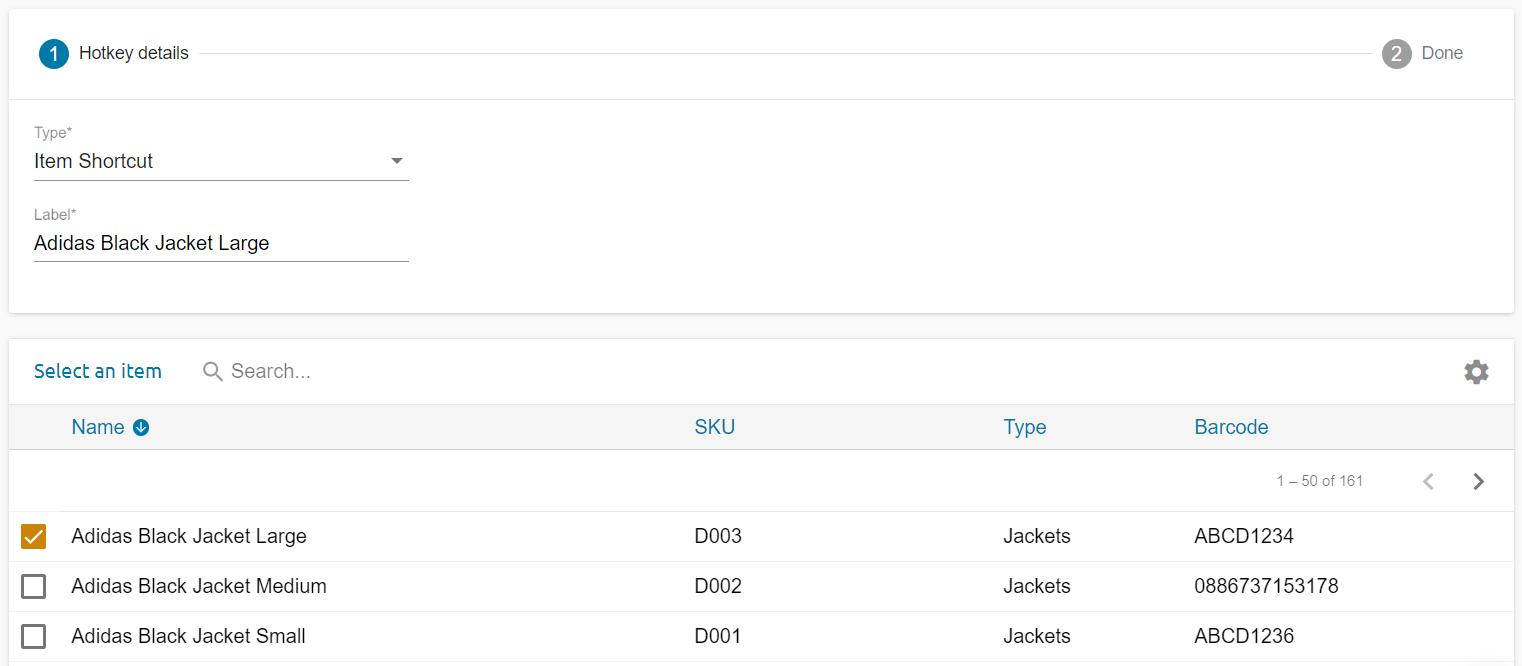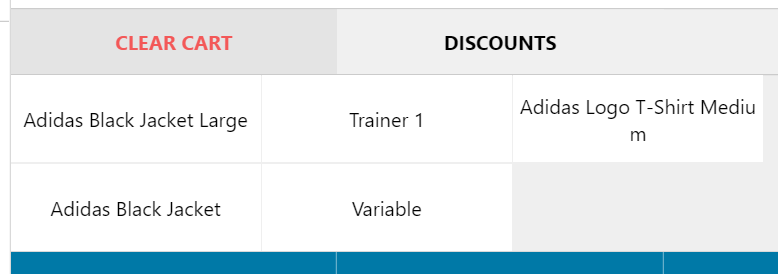Click through to ePos > Hotkeys
Hotkeys are used in ePos to provide short cuts on the terminal.
They appear under the cart on your ePos screen.
There are three types of Hot Keys in Stok.ly:
Item Shortcuts – these are linked to a specific item via an SKU
Fixed Value – assign a monetary value e.g. £0.05 for a plastic bag
Variable Amount – a key pad to enter any cash amount pops up in ePos
To create a Hotkey:
Click the “+” icon bottom right of the hotkeys page in the back office.
You can now select the type of hotkey you want to create from the dropdown list:
Fixed Value Hotkey:
Give your Hotkey a Label (this is how it will appear in the ePos Cart and X and Z reads e.g. Plastic Bag)
Add an amount of “fixed value” charge and select currency
Variable Amount Hotkey:
Select Variable Amount
Give your Hot Key a Label (this is how it will appear in the ePos Cart and X and Z reads e.g. Cut Flowers)

Select Item Shortcut
Give your Hot Key a Label (this is how it will appear in the ePos Cart and X and Z reads)
Select the item you want your hotkey associated with from the list below.
Click the forward arrow to save your hotkey. This should appear automatically in ePOS within minutes, although a restart of ePOS may be required.