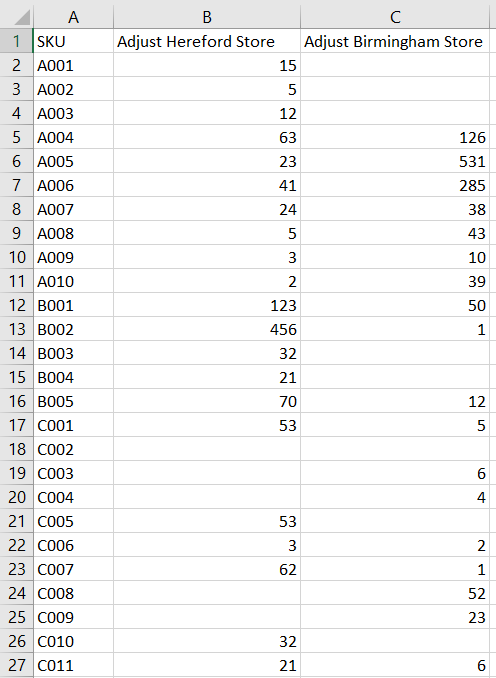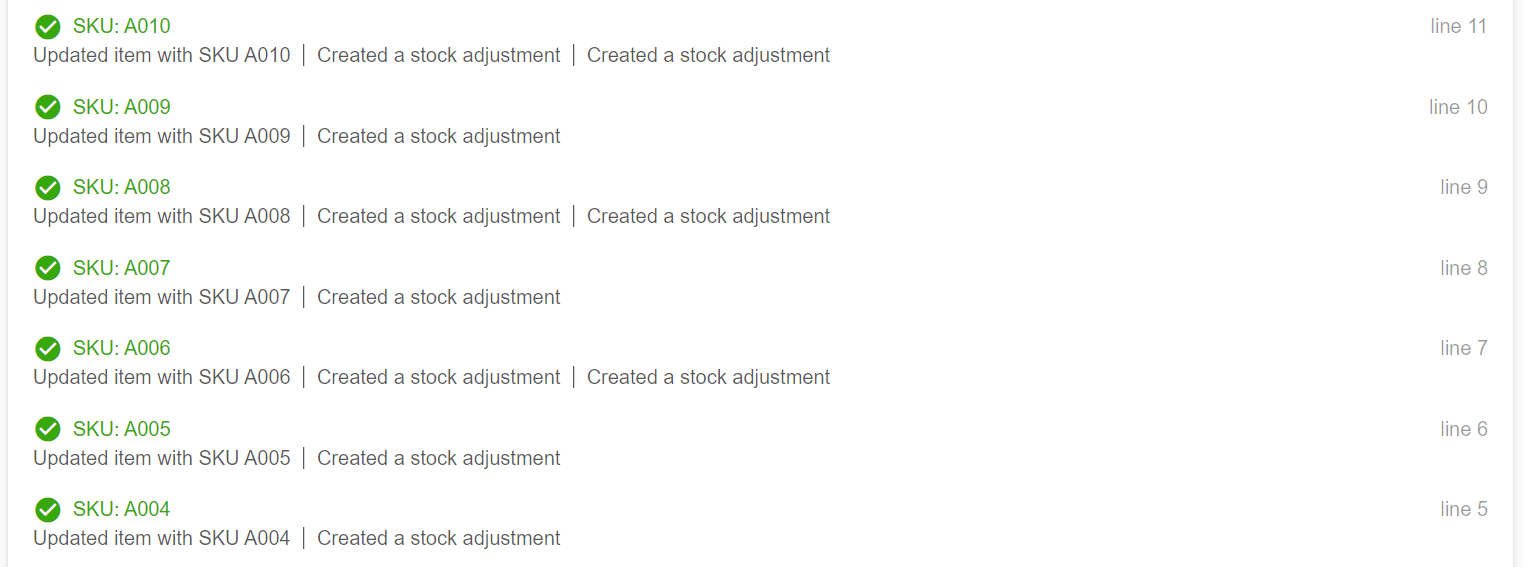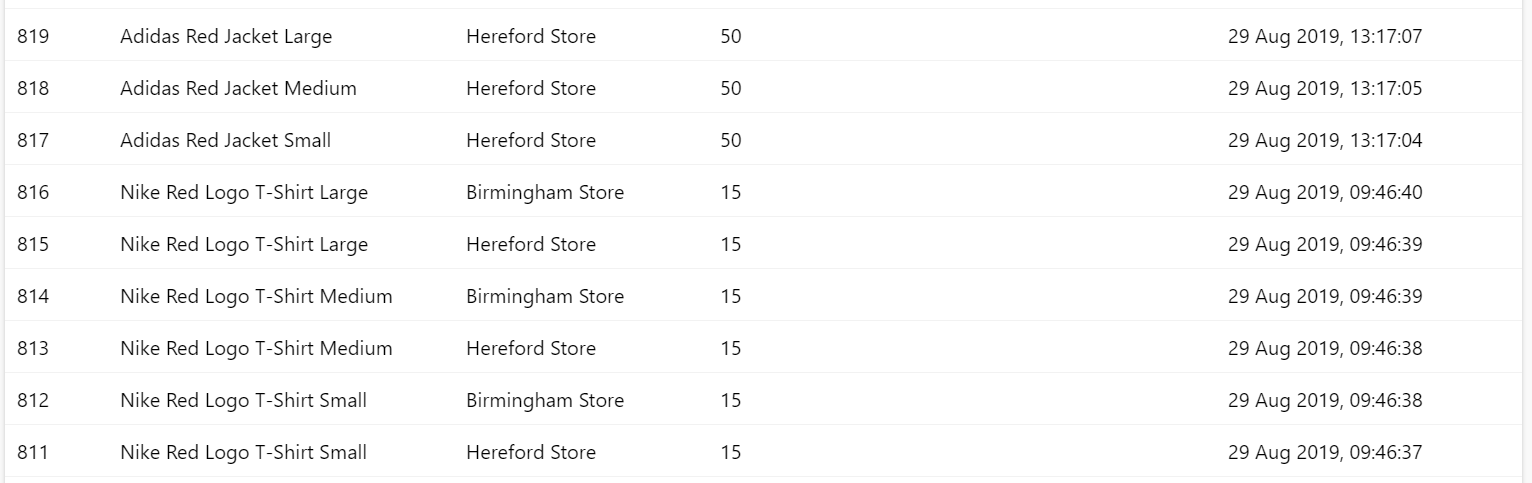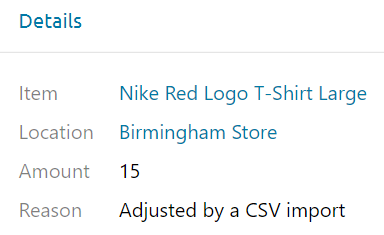The CSV Import function can be used to update stock levels using the "Adjust {Location Name}" column with an Item import. This is a simple way to get stock for your items into Stok.ly without the need to create Goods Receipts or process a stock take.
This column will make a stock adjustment to the location specified, so a value of 10 would increase the stock for that SKU by 10.
The "Adjust {Location Name}" column can be used in an existing CSV file or you can create a new file for managing your stock. This column will only work with the CSV importer set to "Update only" or "Create & Update" on an "Import Items" import.
First you'll need to prepare the values of stock to adjust in a CSV against the corresponding SKUs:
A CSV file like this could update the stock of all of these SKUs at several locations. You can then go to Stock & Inventory > Items > Import Items and upload your CSV file. Choose "Update Only" and a stock adjustment will be created for each SKU you've specified.
The adjustments that have been created by the CSV import can be found under Stock & Inventory > Stock Adjustments.
Each of these adjustments will have "Adjusted by a CSV import" in their details: