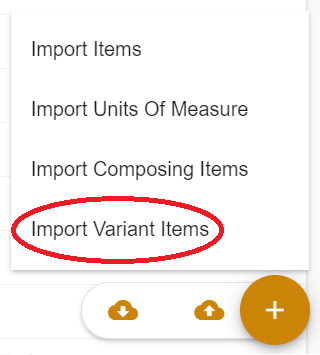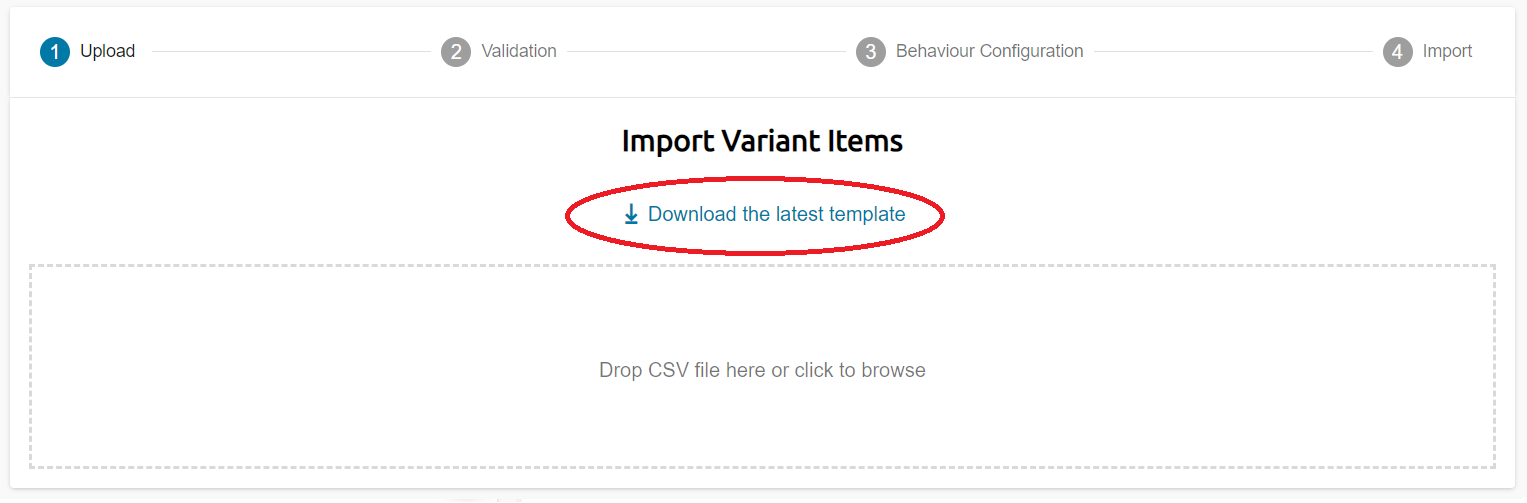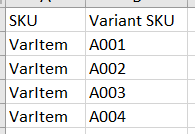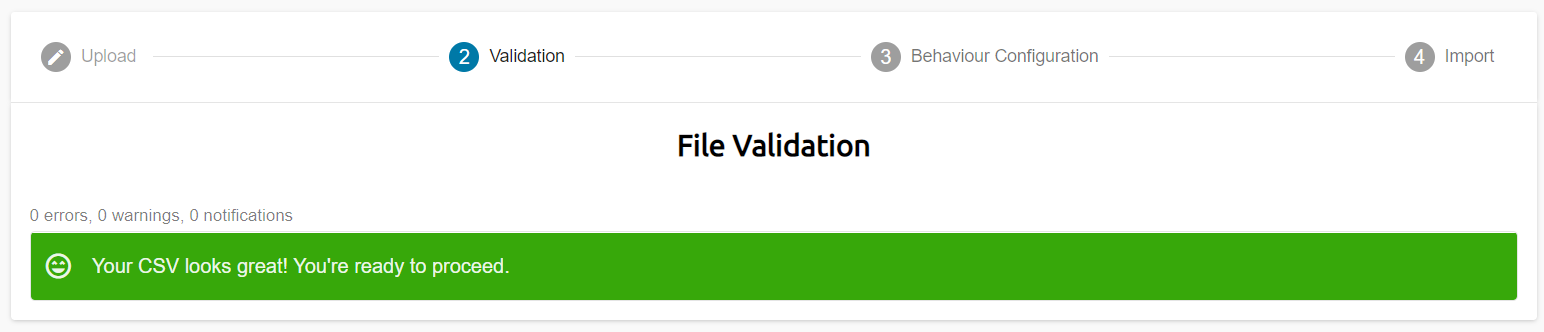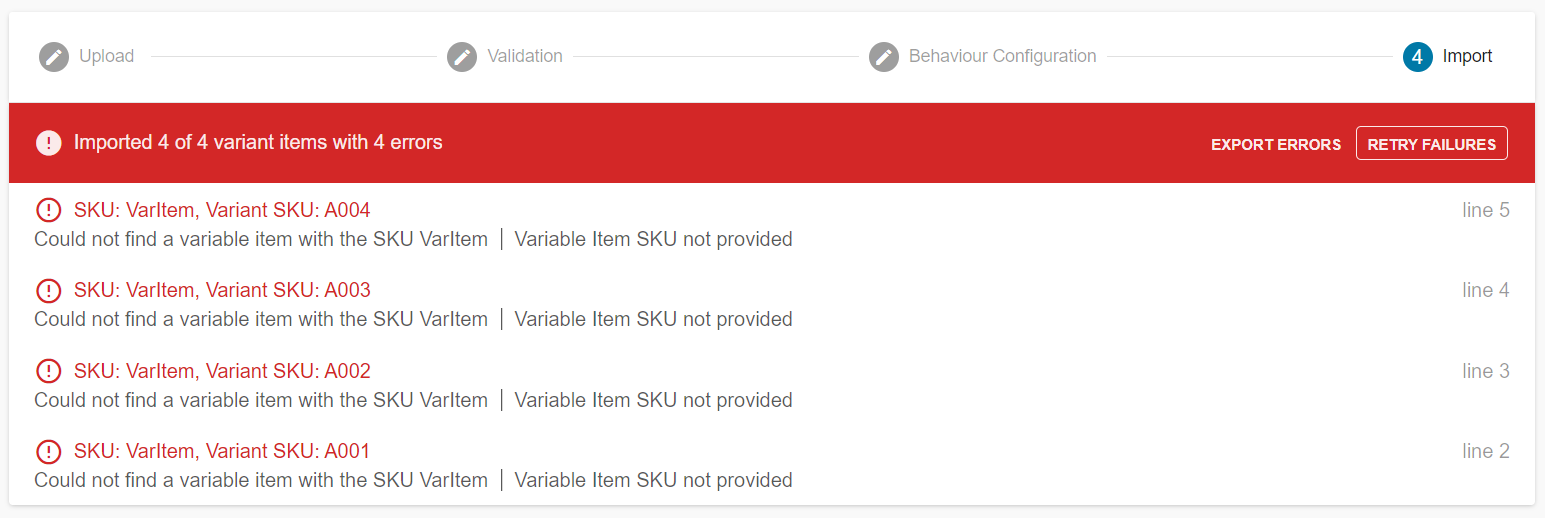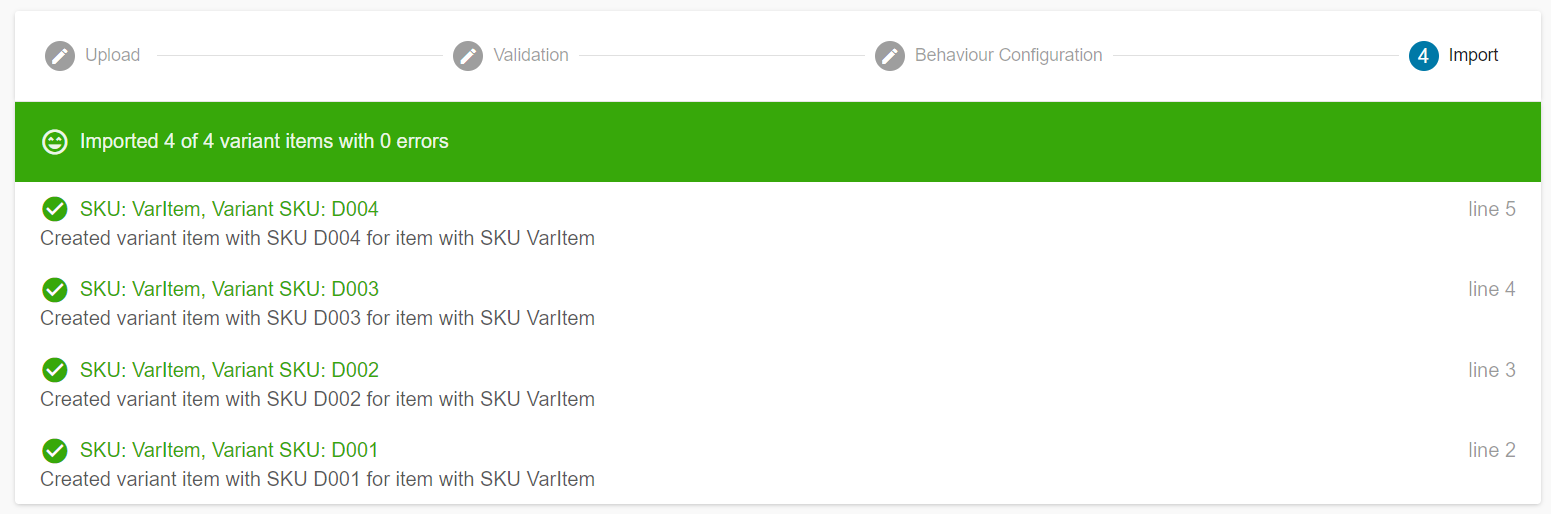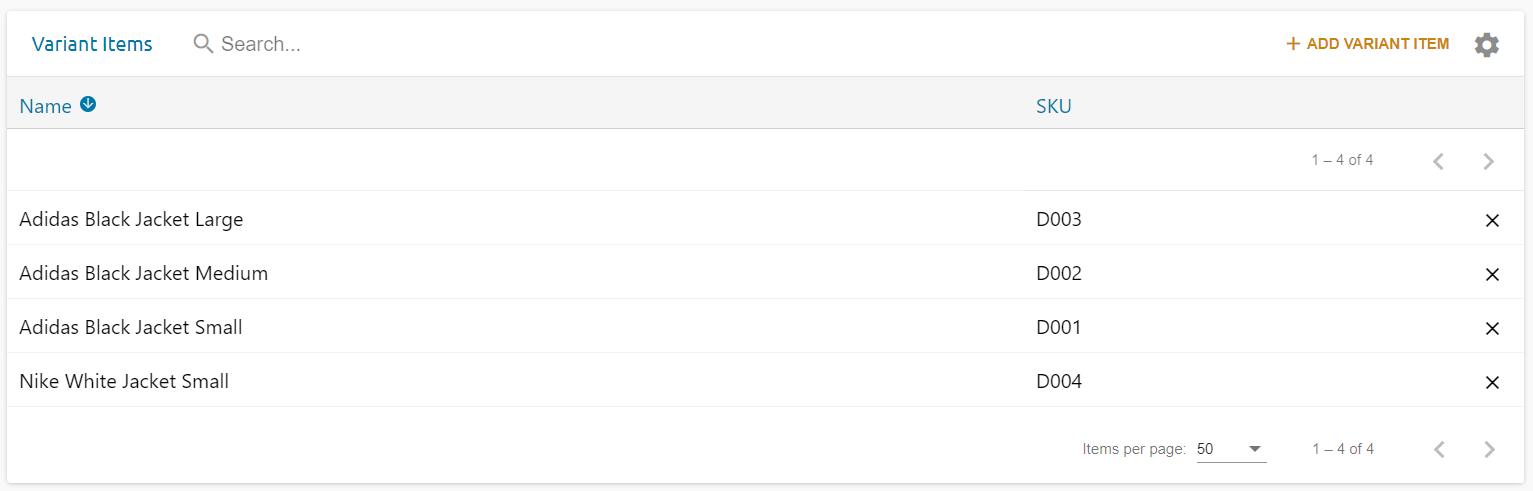The "Is Variable" column in the CSV items import template can be used to designate newly created items as Variable items instead of Simple items. The "Variable attribute" column allows you to specify which attributes you want your variable item to be configured on, using one attribute per column.
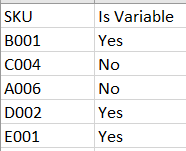
Variable items can have variants added via the variant items importer. Go to Stock & Inventory > Items > Import variable items.
The latest import template can be downloaded from the next screen.
The variant items import template is made up of two columns:
SKU: The SKU of the variable item that you want to add variations too.
Variant SKU: The SKU of the simple item that you want to add as a variation to the corresponding variable item.
This CSV file would add the SKUs A001-A004 as variations of the variable item with the SKU "VarItem".
Once your CSV file is ready to be imported into the Stok.ly back office, click the "Drop CSV file here or click to browse" box on the variant Items import screen. Find your CSV file and then click the forward arrow to proceed.
If your file looks correct to the system, then you'll see this screen:
The next screen will give you the options of:
Create Only: Variant items will only be added to the variable item if they don't already exist.
Update Only: The details of a variant item will only be updated if they already exist as part of the variable item.
Create & Update: New variant items will be added to variable items and existing variant items will have their details updated.
Once you've chosen the correct option for your import, the next screen will list any errors that have occurred.
In this case the variable item that I've specified in the CSV doesn't exist. If there are no errors and your variant items have been correctly imported, you'll see this screen:
Your variant items should now be added to your variable item.