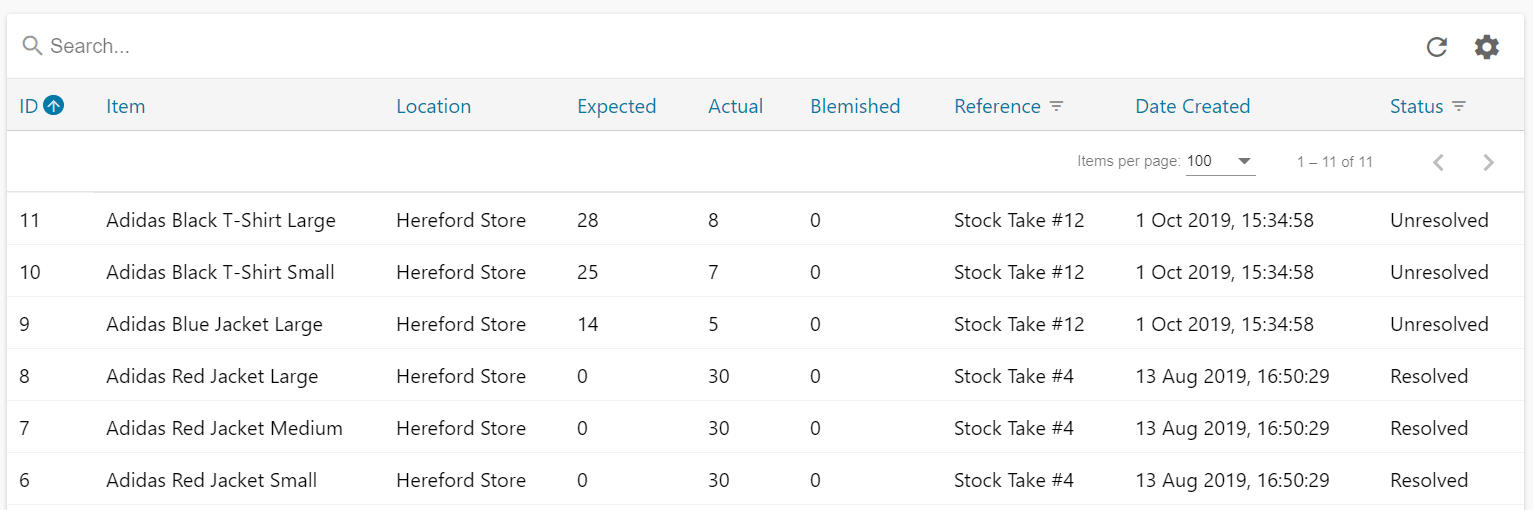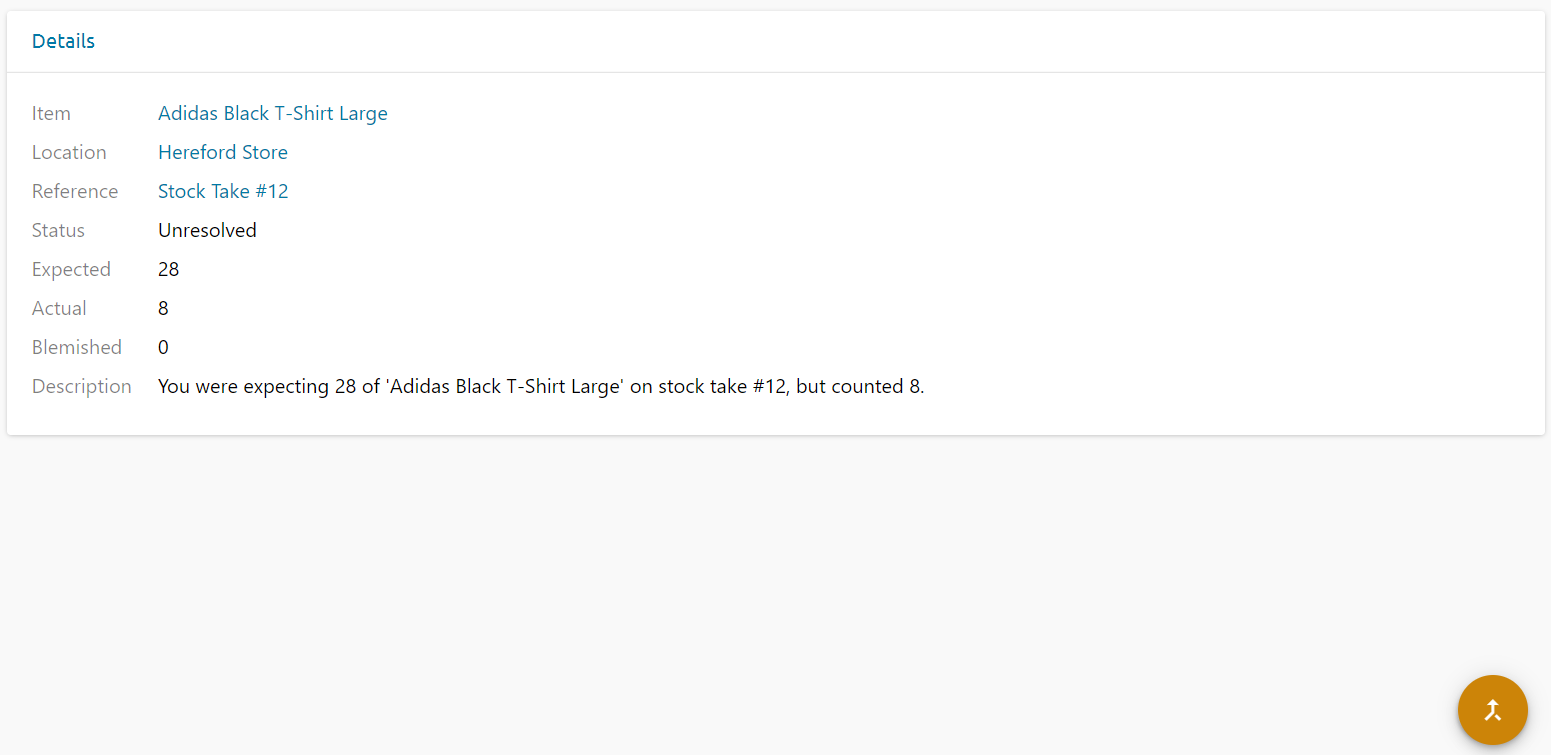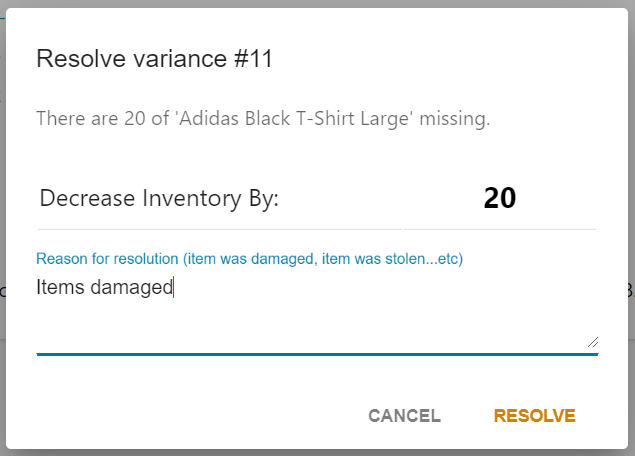Variances capture differences between expected values and actual values.
For example, in a Stock Take, Stok.ly may believe you hold 5 items, but only 3 are counted.
This will create a Variance.
Access Variances via Stock & Inventory > Variances.
Select the Variance you wish to correct and click the line item
In this case, the user was expecting 28 items of the "Adidas Black T-Shirt Large", but only 8 were counted. There will also be a reference to the event that created the variance, in this case it's "Stock Take #12".
To resolve the Variance, click into the variance from the list then click the icon in the bottom right.
You may decrease the Inventory for this item by any number you choose, simply edit the number
Add a reason if required
Click Resolve and your Stock Adjustment is made
The Variance will now show its status as Resolved